Edit in Webflow
1. Edit elements in Webflow
Edit all necessary elements (texts, images, style changes, etc...)

2. Publish in Webflow
Publish your project in Webflow, so we can get all the HTML elements.

3. Sync with Polyflow
Bring your impressive webflow project to polyflow by synchronizing pages, symbols and CMS collections.
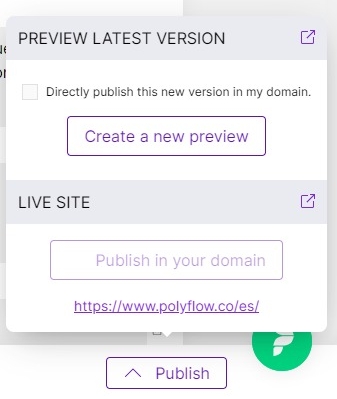
4. Publish in Polyflow
Once you have added all the translations you can publish, both on the main domain and on the staging domain which is used to preview how your website looks like.
Last updated